
Your headphones can be your best friend when taking snaps on your phone.
iPhones don’t really come with physical manuals these days, so we’re left to figure them out ourselves, and often there are features we didn’t know existed that could’ve made our lives much simpler.
Because we’re all about phone photography these days, Apple gave us some insider tips on taking dope snaps.

1. Position yourself closer to the centre when taking selfies.
Because a wide angle lens is built into the iPhone camera, the further away the subject is from the centre, the more distorted it gets. If you have to, use the timer feature so you can position yourself in the centre.
*
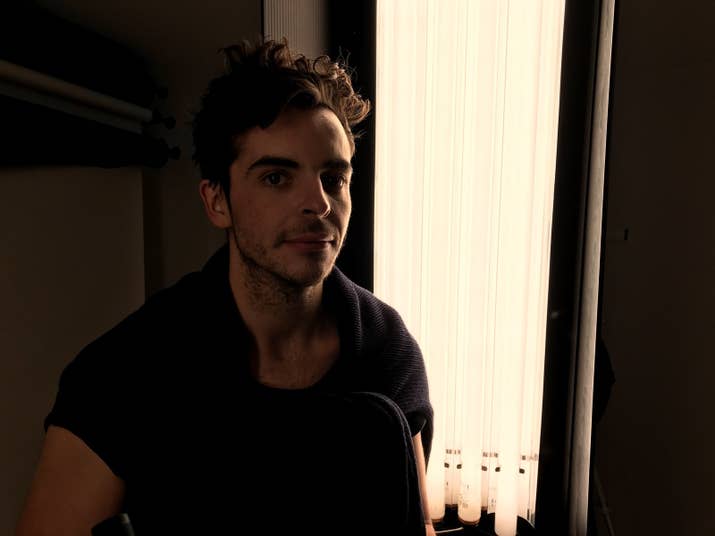
2. Turn on HDR for backlit subjects.
Here’s BuzzFeedOz’s video producer Nick Wray being subjected to an IRL test of the HDR feature. We lowered the brightness a bit before taking the photo. HDR gave the image a more dramatic contrast.
*

3. Wait for yellow boxes to appear on the screen to know that the camera is focused on peoples’ faces.
The yellow boxes indicate that the camera has detected faces and the lens is focused on them.
*

4. Always reduce brightness when taking photos of the sun and moon.
Here’s a photo of one of Sydney’s lovely sunsets. Lowering the brightness will prevent the light from washing out. You can change the brightness by holding your finger on the screen then moving it up or down.
*

5. Also, reduce the brightness for dramatic silhouettes.
Another tip: Shoot your subject from his or her profile rather than front on. You’ll pick up more detail!
*

6. Keep the subject within eight feet of the camera to get a nice shallow depth of field on portrait mode.
iPhone 7 and newer iPhone models have two built-in lenses that allow for this effect.
*

7. Tap the white button while recording a video to grab still images.
Usually, you’d wait for a recording to finish, play back a video, pause on a frame, and screenshot. There’s actually a special button on the screen for this! It’s the white button on the bottom-left part of the recording screen.
*

8. Use the optical zoom when taking a flatlay.
Often when you’re doing a flatlay, especially under harsh light, your phone or hand tends to cast ugly shadows on the subject. You can easily avoid this by using the optical zoom on iPhone7 or newer models. See the “1x” on the screen? Click that, and prop yourself higher until you lose the shadow.
*

9. Use the panoramic mode for more height.
If you have steady hands (or if you’re fancy, a tripod with a fluid head), pano lets you shoot some height without having to take a bazillion steps back.
*

10. Use the burst mode when shooting action shots.
To take burst shots, hold down the shutter for a few seconds (this works with the white button, the side volume button, and the headphone volume button). And to select the frame, go to your photo album and click “select” at the bottom.
*

11. Take steadier shots by using your headphones’ volume buttons as a shutter.
Honestly, your headphone volume button is your best friend for phone photography. It’s a remote shutter and best used for stable shots or when you can’t reach your phone buttons.
*

12. Keep to within 10 centimetres (four inches) of the subject when taking close-ups.
Your focus can shift if you’re too close or too far!
